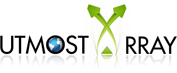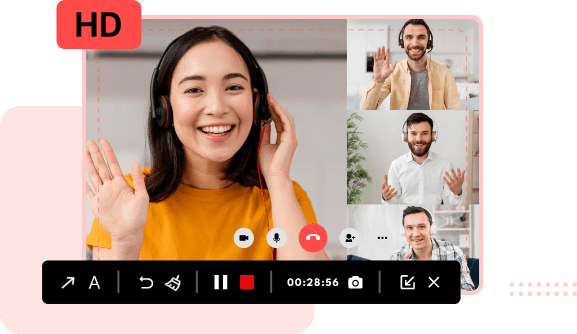In today’s digital age, screen recording has become an essential tool for various purposes, from creating tutorials and presentations to recording gameplay and troubleshooting technical issues. iTop Screen Recorder is a versatile and user-friendly software that allows you to capture and share your screen activities seamlessly. Whether you’re a novice or an experienced user, this guide will take you through a step-by-step journey of mastering iTop Screen Recorder’s features and functionalities.
Key Features of iTop Screen Recorder
iTop Screen Recorder is a powerful and user-friendly screen recording software that offers a wide range of features to cater to various recording needs. Whether you’re creating tutorials, recording gameplay, or capturing software demonstrations, iTop Screen Recorder has you covered. Here are some of its key features:
- Multiple Recording Modes: iTop Screen Recorder provides flexible recording modes, including Full Screen, Custom Area, and Follow Mouse. You can easily choose the recording area that suits your needs, whether it’s capturing the entire screen or a specific window.
- Cross Platform: Besides a desktop program, iTop also offers an online screen recorder, making it easy to capture everything on your screen just with a browser.
- High-Quality Recording: Capture videos in high-definition with adjustable video quality settings. You can choose the desired resolution and frame rate to ensure your recordings are crystal clear and smooth.
- Audio Recording Options: Record system audio, microphone sound, or both simultaneously. This feature is particularly useful for creating comprehensive tutorial videos or capturing gameplay commentary.
- Annotation Tools: Enhance your recordings with built-in annotation tools, including text, arrows, shapes, and highlights. These tools allow you to emphasize important points and guide your viewers’ attention.
- Webcam Overlay: Add a personal touch to your recordings by incorporating a webcam overlay. This feature is ideal for video tutorials, presentations, or vlogs where you want to connect with your audience on a more personal level.
- Scheduled Recording: Set up scheduled recording sessions, perfect for capturing live streams, webinars, or any other events that occur at specific times.
- Hotkeys and Shortcuts: Increase your recording efficiency with customizable hotkeys and shortcuts. Start, pause, resume, and stop recordings with a simple key press.
- Video Editing Tools: Basic video editing tools are available within iTop Screen Recorder, allowing you to trim, cut, and merge video clips. This simplifies the post-production process and ensures your recordings are polished before sharing.
- Output Formats: Export your recordings in various popular video formats, such as MP4, AVI, and more. This versatility ensures compatibility with different devices and platforms.
- Direct Sharing: iTop Screen Recorder offers direct integration with platforms like YouTube, Vimeo, and Google Drive, making it easy to upload and share your recordings online.
- Cursor Effects: Highlight your mouse cursor with different effects, such as clicks, circles, or custom annotations. This is particularly useful when demonstrating software interactions.
- Auto-Stop Recording: Set a duration for your recording, and iTop Screen Recorder will automatically stop capturing when the specified time is reached. This feature prevents unnecessarily long recordings.
- Custom Watermark: Add a watermark to your recordings to protect your content or enhance branding.
- Green Screen Effects: Create captivating videos by applying green screen effects to replace your background with images or videos. This feature is especially useful for creating professional-looking video presentations.
- File Management: Organise and manage your recordings within the software’s interface. Easily locate, play, and delete recordings as needed.
iTop Screen Recorder’s comprehensive set of features caters to both novice and experienced users, allowing you to capture, annotate, edit, and share your screen recordings effortlessly. Whether you’re a content creator, educator, or gamer, iTop Screen Recorder provides the tools you need to create engaging and informative videos.
15 Tips for Better Using iTop Screen Recorder
1. Getting Started with iTop Screen Recorder
Before delving into the technical details, it’s crucial to understand the fundamental concepts of screen recording. iTop Screen Recorder empowers you to capture your computer or mobile device’s screen, along with accompanying audio, to create informative and engaging videos.
2. Installing and Setting Up iTop Screen Recorder
To begin, download and install iTop Screen Recorder from its official website. The installation process is straightforward and typically involves a few clicks. Once installed, launch the software and familiarize yourself with the main interface.
3. Navigating the User Interface: A Walkthrough
The user interface of iTop Screen Recorder is designed to be intuitive and user-friendly. It consists of essential elements such as the recording toolbar, settings menu, and annotation tools. Understanding the layout will help you navigate seamlessly through the recording process.
4. Selecting Recording Areas and Modes
iTop Screen Recorder offers flexibility in choosing your recording area, whether it’s the entire screen, a specific application window, or a custom-defined region. Additionally, you can opt for different recording modes, such as full-motion recording or still-frame capture.
5. Configuring Audio and Video Settings for Optimal Quality
Achieving high-quality recordings requires proper configuration of audio and video settings. iTop Screen Recorder allows you to choose your preferred audio source, adjust microphone and system audio levels, and select the desired video resolution and frame rate.
6. Recording Your First Video: Step-by-Step Instructions
Now comes the exciting part – recording your first video. Follow the step-by-step instructions provided in the software to start your recording session. You can pause, resume, or stop the recording at any time.
7. Utilizing Annotation Tools: Marking Up Your Recordings
Enhance the clarity and impact of your recordings by using iTop Screen Recorder’s annotation tools. Add text, shapes, and arrows, and highlight areas of interest to guide your viewers’ attention.
8. Mastering Hotkeys and Shortcuts for Efficient Recording
Efficiency is key when it comes to screen recording. iTop Screen Recorder offers a range of hotkeys and shortcuts that enable you to initiate recordings, pause, annotate, and perform other actions swiftly.
9. Managing Recordings: Saving, Organizing, and Deleting Files
As you create more recordings, efficient management becomes crucial. Learn how to save your recordings in the desired file format and location, organise them into folders, and delete unwanted files.
10. Editing Your Recordings: Basic Post-Production Techniques
While iTop Screen Recorder primarily focuses on recording, it also offers basic video editing capabilities. Trim, cut, and merge clips to refine your content before sharing.
11. Exporting and Sharing Your Videos: Formats and Platforms
Once your recording is perfected, explore the various export options iTop Screen Recorder provides. Choose from popular video formats and directly upload your videos to platforms like YouTube and Vimeo.
12. Advanced Features Exploration: Beyond the Basics with iTop Screen Recorder
As you become more proficient with the software, delve into its advanced features. These might include scheduled recordings, webcam overlays, and green screen effects.
13. Troubleshooting Common Issues and FAQs
Encounter an issue? Don’t worry. This section provides solutions to common problems users may face while using iTop Screen Recorder. Additionally, frequently asked questions are addressed for quick reference.
14. Best Practices for Professional Screen Recording with iTop
Elevate your screen recording skills with expert tips and best practices. Learn how to create engaging content, optimise audio and video settings, and captivate your audience effectively.
15. Case Studies: Real-world Examples of iTop Screen Recorder in Action
Explore real-world case studies showcasing the diverse applications of iTop Screen Recorder. From educators to content creators, see how others are using the software to achieve their goals.
Mastering iTop Screen Recorder is a journey that opens up a world of possibilities in screen recording. Whether you’re a beginner or looking to enhance your skills, this comprehensive guide equips you with the knowledge and tools needed to create compelling and impactful videos. So, get ready to record screen, create videos, and share your recordings with iTop Screen Recorder.
Summary
In conclusion, iTop Screen Recorder stands as a versatile and user-friendly solution for all your screen recording needs. With its array of features, including flexible recording modes, high-quality video and audio capture, annotation tools, and direct sharing options, iTop empowers users to create engaging and professional-quality videos. Whether you’re a content creator, educator, or gamer, iTop Screen Recorder’s intuitive interface and powerful functionalities make it an indispensable tool for capturing, editing, and sharing your screen activities with ease. Elevate your recording experience and unlock a world of possibilities with iTop Screen Recorder.